WooCommerce Shipping Tracking
$25.00 Original price was: $25.00.$4.99Current price is: $4.99.
✅ Very reasonable price and Original product!
✅ We directly source and download from original authors.
✅ You will receive untouched and unaltered files.
✅ Files are 100% clean and virus-free.
✅ Unlimited domain usage.
✅ Free updates for new versions.
✅ Lifetime updates without any additional charges!
✅ Product Version: 36.9
✅ Product Last Updated: 18.09.2023
✅ License: GPL
WooCommerce Shipping Tracking
Automatic Updates: To enable automatic updates for this plugin, you can install and configure the Envato Updater plugin. Here’s the link: Envato Updater Plugin. Detailed instructions on how to configure it can be found here: Envato Market Plugin Configuration.
Documentation: WooCommerce Shipping Tracking (WCST) allows your customers to easily track their orders. They can enter a shipping carrier and tracking number, and WCST will display tracking information (Company URL and tracking code) directly in the “Complete Order” email and on the “View Order” page. Your customers can simply click on the generated link to track their orders.
Define Your Own Companies: WCST comes with predefined shipping companies, but you can add your own custom shipping companies with their names and tracking URLs. You can do this from WooCommerce -> Shipping tracking options -> Add Custom Company tab.
Multiple Tracking Codes, Shipping Companies, Dispatch Dates, and Custom Text: WCST allows you to associate multiple tracking entries and shipping companies with an order. This is helpful if you use multiple shipping methods for one order. You can also specify dispatch dates and custom text for each shipping entry, making it easy to track shipping timings.
Customize Email and Order Details HTML Snippet: You can personalize the HTML snippet included in email templates and on the order details page directly from the admin menu.
Track Shipment Progress with a Timeline on Site: WCST lets you display shipment progress status with a timeline directly on your website. You can use the [track_shipping_in_site] shortcode to show a tracking data panel on the Order Details page, displaying all shipping progress.
Tracking Info on All Outgoing WooCommerce Emails: The tracking information you save in the admin panel will be displayed on the Order Details page and embedded in all outgoing WooCommerce emails. You can configure which order statuses should include this information.
Email Notification for Selected Tracking Codes: Admins can send email notifications for selected tracking codes. Simply choose the tracking entries you want to notify the customer about and click the Order Update button. The plugin will send an email with the selected tracking codes. You can customize the email template and use shortcodes to personalize the message.
Germanized Pro Invoice Email Support: WCST supports Germanized Pro invoice emails, allowing you to inject tracking information into consignment emails according to the current order status.
Date and Time Delivery Fields: You can prompt your customers to specify a delivery date and time range during the checkout process. This information will also be included in WooCommerce emails.
Bulk Import from CSV: WCST allows you to import tracking data from a .csv file. You can also add additional delivery information for each order. The CSV file should include columns for order_id, order_status, force_email_notification, dispatch_date, custom_text, and tracking_info.
Automatic Bulk Import: You can configure the plugin to automatically import order shipping tracking data from a .csv file hosted at a URL. Specify the URL and set the import interval, and the plugin will fetch and update tracking information accordingly.
Multilanguage Custom Messages: WCST is WPML compatible, enabling you to define HTML snippets for each installed language. You can add messages in various languages and select the desired language from the WPML selector.
Quick Assign Menu: The Quick Assign menu allows admins to quickly assign shipping information to an order without editing each order individually. This menu also enables admins to set the order status and optionally resend status notification emails to customers.
Favorite Shipping Company: Admins can choose a favorite shipping company, which will be preselected when adding tracking information to an order.
Delivery Estimation for Shipping Rates: WCST allows you to set delivery estimations for different shipping methods. You can define estimation rules based on products, categories, and tags.
Automatic Shipping Estimation for Products: WCST can display estimated shipping dates on product pages. Admins can use a shortcode or enable automatic estimation based on the product’s estimation rule. This helps customers know when to expect their items.
Tracking Form Shortcode: The [wcst_tracking_form] shortcode lets you display a tracking form on any post or page, allowing users to select a shipping carrier and enter a tracking code. You can also use this shortcode to show tracking progress directly on your site.
Aftership and TrackingMore Support: WCST supports Aftership and TrackingMore services, generating tracking URLs using the provided tracking code and shipping company name. These services improve tracking accuracy.
Autofocus on Tracking Input Field: When you open the admin order edit page, the tracking code input field will automatically have focus, making it convenient for barcode scanners. Additionally, you can search for orders by tracking code and shipping company name from the WooCommerce orders page.
Filter by Shipping Company: WCST adds a dropdown menu to the orders table, allowing admins to filter orders by shipping company. This helps organize and manage orders effectively.
Be the first to review “WooCommerce Shipping Tracking” Cancel reply
Related products
Wordpress Plugins
Wordpress Plugins
Wordpress Plugins
Wordpress Plugins
WPBakery Page Builder Addons Bundle (formerly Visual Composer)
Wordpress Plugins
Wordpress Plugins
Wordpress Plugins
Wordpress Plugins



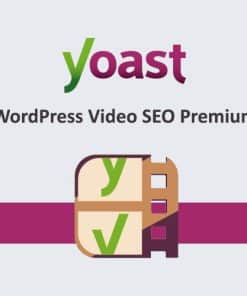







Reviews
There are no reviews yet.